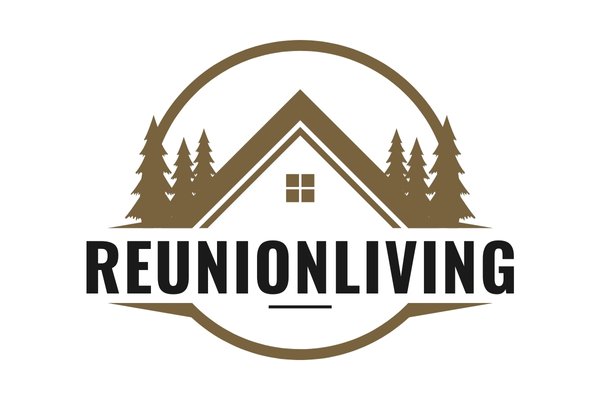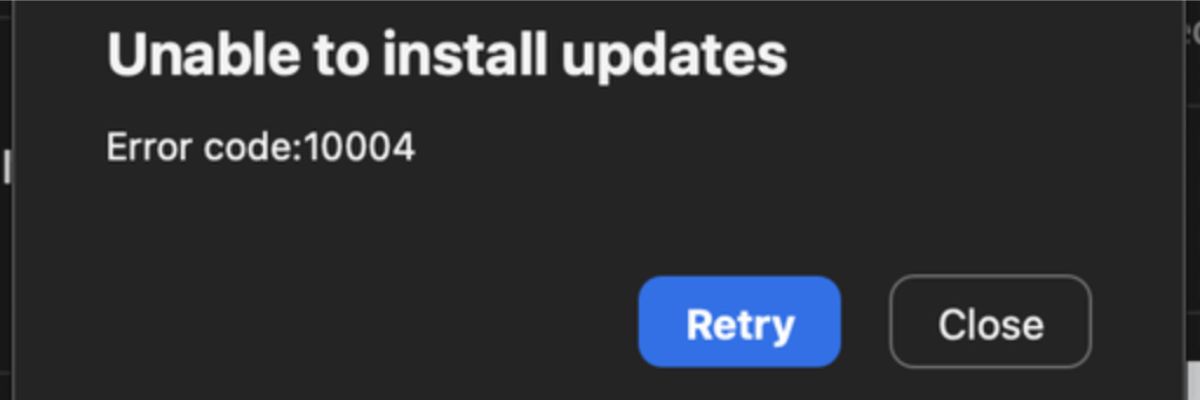In today’s business landscape, video conferencing tools like Zoom are essential. However, technical issues can disrupt meetings, causing frustration. One common issue users encounter is Zoom Error Code 10004. This error can prevent you from joining or starting meetings, leading to significant disruptions. This article explores what Zoom Error Code 10004 is, its causes, and how to fix it.
What Is Zoom Error Code 10004?
Zoom Error Code 10004 occurs when the Zoom client fails to connect to Zoom’s servers. This error is often accompanied by a message stating that the application cannot complete the operation due to a connection issue. This problem can prevent users from logging in, joining meetings, or accessing other Zoom features.
Understanding this error is crucial, especially for business professionals who rely on Zoom for daily operations. Knowing how to troubleshoot and fix this issue can save time and prevent missed opportunities.
Common Causes of Zoom Error Code 10004
There are several reasons why you might encounter Zoom Error Code 10004. Identifying the root cause is the first step in resolving the issue. Below are the most common causes:
1. Network Connectivity Issues
One of the primary reasons for this error is a poor or unstable internet connection. If your device cannot establish a stable connection with Zoom’s servers, you may encounter this error. Network issues can be due to slow internet speeds, high latency, or network congestion.
2. Firewall or Security Software Interference
Firewalls, antivirus software, or other security programs can block Zoom’s access to the internet. This interference can prevent Zoom from connecting to its servers, resulting in Error Code 10004.
3. Outdated Zoom Client
Using an outdated version of the Zoom application can also lead to this error. Software updates often include critical fixes and improvements that help maintain connectivity with Zoom’s servers.
4. Server-Side Issues
Sometimes, the problem may be on Zoom’s end. Server outages or maintenance can prevent users from connecting, triggering Error Code 10004. In such cases, there’s little users can do but wait for the issue to be resolved by Zoom.
How to Fix Zoom Error Code 10004
Once you understand the possible causes of Zoom Error Code 10004, you can take the following steps to fix it:
1. Check Your Internet Connection
Start by ensuring that your internet connection is stable and fast enough to support Zoom. You can try restarting your router or switching to a wired connection to improve stability. If you’re using Wi-Fi, try moving closer to the router or reducing the number of connected devices to minimize network congestion.
2. Disable Firewall or Security Software Temporarily
If you suspect that your firewall or antivirus software is interfering with Zoom, try disabling it temporarily. After doing so, attempt to reconnect to Zoom. If this resolves the issue, you may need to configure your security software to allow Zoom to connect without interference.
3. Update the Zoom Client
Ensure that you’re using the latest version of the Zoom application. Check for updates in the Zoom client or download the latest version from Zoom’s official website. Updating the software can resolve compatibility issues and apply necessary fixes that may address Error Code 10004.
4. Verify Zoom Server Status
If you’re unable to resolve the issue on your end, check Zoom’s server status. Visit the Zoom status page to see if there are any ongoing server issues. If the servers are down, you may need to wait until Zoom resolves the problem before you can reconnect.
5. Reinstall Zoom
If all else fails, consider uninstalling and reinstalling the Zoom application. This can resolve any underlying software issues that may be causing Error Code 10004. After reinstalling, try to connect again and see if the error persists.
Preventing Future Occurrences
While resolving the current issue is important, it’s also essential to take steps to prevent future occurrences. Here are some tips to help you avoid encountering Zoom Error Code 10004 in the future:
1. Maintain a Stable Internet Connection
Ensure that your internet connection is reliable, especially when using Zoom for important meetings. Consider using a wired connection instead of Wi-Fi for better stability.
2. Keep Zoom Updated
Regularly check for updates to the Zoom application and install them as soon as they become available. This will ensure that you’re always using the latest version, complete with bug fixes and improvements.
3. Configure Security Software
Properly configure your firewall and antivirus software to allow Zoom to connect to the internet without interference. This can help prevent connection issues and avoid errors like Code 10004.
Final Thoughts
Zoom Error Code 10004 can be a significant disruption, especially in a business context. However, by understanding its causes and how to fix it, you can quickly resolve the issue and get back to your meetings. Whether it’s a network issue, security software interference, or a problem on Zoom’s end, the solutions provided in this article should help you troubleshoot and fix the error effectively.
For more insights about Zoom error codes, visit Zoom Support.